
Raspberry Pi as server
Setup & config options
Raspberry Pi first usage
Suitable power supply
RasPi & sFTP file transfer
Home network print server
Home network scan server
Mesh : home Lan USB drive
Explore hard & software
UFW firewall explained
Secured by fail2ban server
Software packaging & PPA
Suitable power supply
RasPi & sFTP file transfer
Home network print server
Home network scan server
Mesh : home Lan USB drive
Explore hard & software
UFW firewall explained
Secured by fail2ban server
Software packaging & PPA
Apache 2.4+ LAMP server
http web server : port 80
https web server : port 443
Varnish caching proxy
Module : cgi & perl
Module : geoip
Modules : php & mysql
http*s error handling
Server : conditional logging
TL-domain & dynamic DNS
Webalizer log analyser
Defeat referrer spam
robots.txt & xml sitemaps
Server : .htaccess handling
https web server : port 443
Varnish caching proxy
Module : cgi & perl
Module : geoip
Modules : php & mysql
http*s error handling
Server : conditional logging
TL-domain & dynamic DNS
Webalizer log analyser
Defeat referrer spam
robots.txt & xml sitemaps
Server : .htaccess handling
»Windward« server
The game & not the islands
Setup & config options
Some off-topics
North Atlantic : Macaronésia
Front desk clerk
🚫 No ads & tracking
Tag cloud
apache
azores
cinematique
fail2ban
firefox web browser
foss
dosboot
linux
madeira
media
portugal
raspberry pi
spam
xml sitemap
ubuntu budgie
ufw
varnish cache
weather widget
webalizer analyser
windward
Scan QRC bookmark
Windward's administrative commands

These commands are sensitive to lowercase and uppercase !

![]() Download as pdf : a copy from the original »Google Docs server«.
Download as pdf : a copy from the original »Google Docs server«.
6 pages, 132 KB.
10-Feb 2021

In-game commands and game start parameters to the server administration.
/admin
Verify as an administrator manually. Usually this is done as soon as you log in, so executing the command isn’t necessary.
/admin playername
Give administrator privileges to another player. Only administrators can use this command.
/ad textmessage
Special global chat for administrators that everyone can see. Useful for announcements and such.
/allowMod modname
Allow the specified mod to be used on this server. The mod must be active. The chosen mod will be moved from the “required” section into the “allowed” section, making it optional. It’s only recommended to allow pure client-side mods, such as the camera mod.
/disallowMod modname
Undoes the previous /allowMod command, removing the specified mod from the list of allowed mods. Clients using that mod will no longer be able to log into the server.
/ban playername
Permanently ban the specified player.
/unban playername
Unban the specified player. Note that to properly unban a player you will need to unban all of their associated data: their Steam / GOG ID, their machine ID and their IP address.
/pac textmessage
Administrator-only private global chat. Only administrators will be able to see this.
/info playername
Prints information of another player (gold, wood, etc).
/stats playername
Prints the specified player’s stats.
/kick playername
Administrators can kick players.
/summon playername
Summon the specified player to your region.
/goto #
Fast Travel to the specified region number #. Even fast travel to regions that are not accessible.
/deleteRegion #
Delete all progress within the specified region number #.
/rename name
If controlling an AI ship, rename it to the name. If not controlling an AI ship, rename the player name to a randomly generated name such as “WSS Someguy”. Useful to quickly rename offensively named players.
/motd textmessage
Sets and stores the message-of-the-day. Chatbox welcome & information message.
/grow
Grow the closest town to maximum possible.
/takeover
Flips the closest town to the player’s faction.
/globalTakeover
Flips all towns and NPCs in the region to the player’s faction.
/juggernaut
Immediately start or end the Ghost King game mode (Juggernaut).
/ctf
Immediately start or end the Booty Run (Capture the Flag) game mode in the current region.
/set eventPlayerRequirement = #
Server option eventPlayerRequirement determines how many players need to be present in the region before the event begins. By default it’s set to 10.
/summon# #
Summon a new AI ship. First # represents the size of the ship: 0, 1, 2, 3. These stand for regular ship (0), Captain (1), Lord (2), Dread Lord (3), respectively. The second # represents the desired faction, 0 through 6. 0 is Pirate, 1 through 6 are your world factions. These commands have a level requirement of 150, 225, 300 and 375, respectively.
/award#
Award an item to other players. # represents the desired quality, 2 through 5. 2 is light blue (uncommon, +2) item, 3 is blue (rare, +3), 4 is purple (epic, +4), 5 is orange (legendary, +5). These commands have a level requirement of 150, 225, 300 and 375, respectively.
/get
Print the current world’s options.
/get option path
Print the specified sub-option. For example: /get Mute will show you who’s muted, while /get Factions/Fac1 will show you Valiant’s configuration factions. Only administrators can use the detailed /get command.
/upload filename
Upload the specified file to the server.
/upload Symbols/filename.png
Will upload from My Documents/Windward/Symbols/Texture.png to the server if it’s present. By default the texture is treated as a mask where alpha channel determines which sail color affects the texture. Have the texture filename end with “RGB” if you want it to be interpreted as a color texture instead. For example “Texture RGB.png”. Ideal texture size is H128 x W128.
/upload Pennants/filename.png
Will upload from My Documents/Windward/Pennants/Pennant.png to the server. By default the texture is treated as a mask where alpha channel determines which sail color affects the texture. Have the texture filename end with “RGB” if you want it to be interpreted as a color texture instead. For example “Pennant RGB.png”. Ideal texture size is H32 x W128, with the left side attached to the mainmast.
/upload Ships/filename.bytes
Will upload from My Documents/Windward/Ships/filename.bytes to the server.
/upload Ships/filename.txt
Will upload from My Documents/Windward/Ships/filename.txt the ship's config file to the server.  Example (external link) or visit
Example (external link) or visit  Thunder-Invader » Workshop Items » Windward for the details.
Thunder-Invader » Workshop Items » Windward for the details.


/createSymbol filename
Creates a new symbol item that you can use or give away to other players. The filename should match a texture in the Symbols folder on the server (don’t include the PNG extension!).


/createPennant filename
Creates a new pennant item that you can use or give away to other players. The filename should match a texture in the Pennants folder on the server (don’t include the PNG extension!).
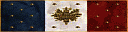
 Read the article how to use custom embroideries and pennants.
Read the article how to use custom embroideries and pennants.
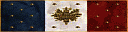
/set option = value
Set a world option. The option can be a path inside the configuration file, such as /set Factions/Fac0/pennant = new pennant. Only administrators can change these in multiplayer. Be careful with this command, it can drastically alter your world’s behaviour.
/set pirateSpeak = false/true
Specify true to enable pirate speak auto-translator or false to turn it off.
/set kingRequirement = #
How many players are required to be present in a Heroic instance before a Pirate King will spawn. The default value is 11.
/set morePirates = false/true
Specify true to make pirates more abundant.
/set canLiberate = false/true
Specify false if you don’t want to have towns get occasionally liberated by members of other factions. Liberated towns are useful for letting you gain reputation with other factions. This lets you purchase ships at a discount, as well as giving you the option to switch your faction to one more suitable for your current tasks.
/set minSpeed = #
(0.0 to 1.0) value representing how quickly ships can travel when sailing into the wind. Default: varies based on challenge level, anywhere from 0.3 at 200% challenge to 1 at 50% challenge. The default value at 100% challenge is 0.65 (35% movement penalty when sailing into the wind).
/set maxSpeed = #
(0.0 to 1.0) how quickly ships can travel when sailing with the wind. Default: 1.0.
/set worldRegionSize = #
Valid values are 128 through 512, default 256. Changing this value will make world regions larger or smaller than the default.
/set combatRegionSize = #
Same as worldRegionSize, but for combat instances.
/set heroicRegionSize = #
Same as worldRegionSize but for heroic instances.
/set battleRegionSize = #
Same as worldRegionSize but for battlegrounds.
/set freeControl = false/true
Specify true or false to allow any player control any AI ship, regardless of their level. By default the ability to control AI ships is limited by player’s level.
/set playersForRaids = #
Specify how many players are needed for pirates to occasionally raid non-frontier regions. By default at least 5 players are needed for pirate raids to occur in regions that are not next to a pirate-controlled region.
/set Mute/playername = false/true
Mute or unmute the specified player. It’s a shadow-mute. That player will still see all of their messages, but no one else will see them. For example: /set Mute/Hafenzoll = true
/set war = false/true
Permanent PvP or not.
/set playerShips = false/true
Allow player ships or not.
/set challenge = #
[0.0 - 1.0] ← 0 being 50% challenge, 0.5 being 100%, 1 = 200%.
/set damage = #
[0.0 - 1.0] ← 0 being 50% damage, 0.5 being 100%, 1 = 200%.
/set skillCostMultiplier = #
The cost of skills is currently configurable via /set skillCostMultiplier = # where # is a multiplier. Default value is 1. 0.5 would be half the cost, 2 would be twice as much, etc.
/set allowVACBan = false/true
Whether to allow VAC banned players.
/setZone noRespawns = false/true
To prevent all players and NPCs from respawning. Useful for events like last player standing free-for-all, for example. Players that die will automatically enter the observer mode.
/set randomAmmo = false/true
Boss type NPCs have been taught how to use the new ammunition types. All bosses above challenge level 21 will now have a chance to have a strength and a weaknesses, and will use specialized ammo.
/set capStats
Whether player stats will be capped while in regions below the player’s level.
/set moreRaids = false/true
Will make pirates occasionally raid safe regions.
/set allowPirates = false/true
Whether to allow obvious pirates.
/set dragonRequirement = #
Replace the # with the number of minimum player required to spawn the dragon. Dragons only show up in instance Raid as the final boss. There are five dragons: fire, water, acid, shock and nether. You will find one dragon per raid and the dragon's element will correspond to the raid's elemental type.


/set filename
Parse the specified filename’s contents as if it was a configuration file, merge it with the current configuration and upload the merged config to the server.
/remove option
Remove a previously set option. Note that relogging - /reloadServerData - will be required after removing any option.
/reloadServerData
This command will reload the server configuration files. Use it after modifying the world’s configuration, admin or ban lists. This command requires administrator privileges.
02-Jul 2017
Updated 10-Feb 2021