
Setup & config options
Suitable power supply
RasPi & sFTP file transfer
Home network print server
Home network scan server
Mesh : home Lan USB drive
Explore hard & software
UFW firewall explained
Secured by fail2ban server
Software packaging & PPA
Apache 2.4+ LAMP server
https web server : port 443
Varnish caching proxy
Module : cgi & perl
Module : geoip
Modules : php & mysql
http*s error handling
Server : conditional logging
TL-domain & dynamic DNS
Webalizer log analyser
Defeat referrer spam
robots.txt & xml sitemaps
Server : .htaccess handling
The game & not the islands
Setup & config options
North Atlantic : Macaronésia
🚫 No ads & tracking
The prologue
Most of the articles, descriptions and instructions written here are applicable to the most common Debian-based Linux derivatives. Depending on the respective operating system, there may be minor or major discrepancies.  This website is for educational purposes only. Please do not deploy anything in manufacturing plants.
This website is for educational purposes only. Please do not deploy anything in manufacturing plants.
No warranty or compensation is given for loss of data or hardware.
It should be also mentioned that this modest web server is hosted on a Raspberry Pi type 4B at home.
The Raspberry Pi mini-computer board as multi-purpose server deployed
A competent allrounder for domestic purposes and micro-enterprises
![]()
![]()
Raspberry Pi is a series of small single-board computers (SBCs) developed in the United Kingdom by the Raspberry Pi Foundation in association with Broadcom. The mini-computer with its armv7l processor has quickly become the favourite of hobbyists. Projects can be started with suitable Linux distributions. Even an aged RasPi e.g. the models 2B and 2B+ can definitely serve to simple tasks quite well.
❶ Installation routine
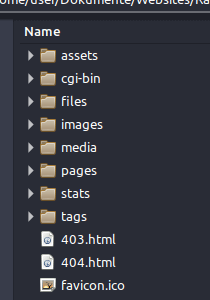 Please note that for this article we will be working under Microsoft Windows with PuTTy.
Please note that for this article we will be working under Microsoft Windows with PuTTy.To install Apache2 standalone, execute the following command:
user@raspberry:~ $ sudo apt-get install apache2
To install Apache2 and PHP (optional) together, execute the following command:
user@raspberry:~ $ sudo apt-get install apache2 php5 libapache2-mod-php5
To install MySQL (optional), install a few packages with the following command:
user@raspberry:~ $ sudo apt-get install mysql-server mysql-client php5-mysql
❷ Change ownership
Take ownership of the web root:
user@raspberry:~ $ sudo su
root@raspberry:~# sudo chown -R pi /var/www/html
❸ First access
Enter the IP address of your Raspberry Pi in your web browser.
You should see the page stored in
/var/www/html/index.html. This is the default welcome page used to test the correct operation of the Apache2 server after installation on Debian systems.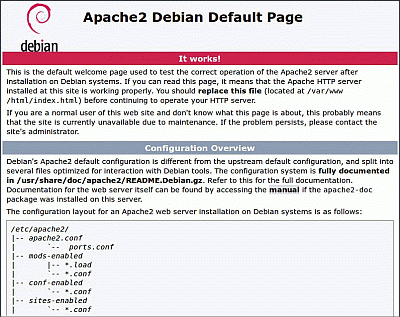
/var/www/html/index.html or replace it with an index.html file of your own. You should replace this file before continuing to operate your http-server. If you know some basics in HTML you can put your own HTML files and other assets in this directory and serve them as your personal website.❹ Check Apache service status
root@raspberry:~# service apache2 status
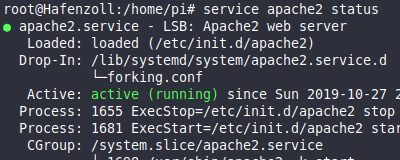
Just in case you have to do that.
root@raspberry:~# service apache2 restart
22-Jun 2017
❺ Install a sFTP-client
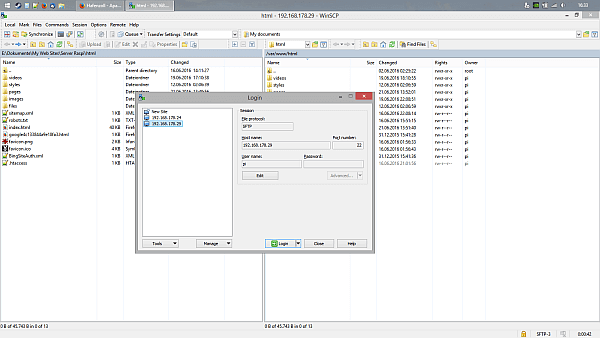
With Linux you could deploy
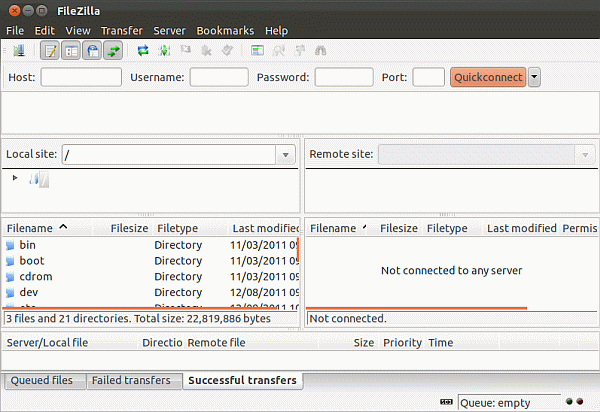
root@raspberry:~# apt-get install filezilla
22-Jun 2017
Updated 04-Feb 2021
❻ Web development | Code editor
»Brackets« is a lightweight, powerful and an open-source cross-platform source code editor.
Live preview : View your page live in the browser. Make changes to CSS and HTML and see the effects immediately on your screen. See which elements are affected by a CSS rule simply by placing your cursor on them. That's the power of an editor combined with the convenience of developer tools in the browser.

Brackets code editor | End-Of-Life notice
Adobe is committed to delivering exceptional software and services to our customers. It is in our nature to innovate and try new things, and it was in this spirit that we introduced Brackets, a modern open-source code editor for HTML, CSS, and Javascript, in 2014. Brackets was among the first web-based code editors, but the market has matured and other solutions have eclipsed some of the roles Brackets had focused on. As we re-focus on products that broadly provide our customers with the most value, Adobe is announcing the end of support for Brackets as of September 1, 2021.
You can read the full statement and as well as the user comments about this.
![]() https://blog.brackets.io/brackets-eol-notice/
https://blog.brackets.io/brackets-eol-notice/
04-Feb 2021
Updated 06-May 2021