
Setup & config options
Suitable power supply
RasPi & sFTP file transfer
Home network print server
Home network scan server
Mesh : home Lan USB drive
Explore hard & software
UFW firewall explained
Secured by fail2ban server
Software packaging & PPA
Apache 2.4+ LAMP server
https web server : port 443
Varnish caching proxy
Module : cgi & perl
Module : geoip
Modules : php & mysql
http*s error handling
Server : conditional logging
TL-domain & dynamic DNS
Webalizer log analyser
Defeat referrer spam
robots.txt & xml sitemaps
Server : .htaccess handling
The game & not the islands
Setup & config options
North Atlantic : Macaronésia
🚫 No ads & tracking
The prologue
Most of the articles, descriptions and instructions written here are applicable to the most common Debian-based Linux derivatives. Depending on the respective operating system, there may be minor or major discrepancies.  This website is for educational purposes only. Please do not deploy anything in manufacturing plants.
This website is for educational purposes only. Please do not deploy anything in manufacturing plants.
No warranty or compensation is given for loss of data or hardware.
It should be also mentioned that this modest web server is hosted on a Raspberry Pi type 4B at home.
The Raspberry Pi mini-computer board as multi-purpose server deployed
A competent allrounder for domestic purposes and micro-enterprises
![]()
![]()
Raspberry Pi is a series of small single-board computers (SBCs) developed in the United Kingdom by the Raspberry Pi Foundation in association with Broadcom. The mini-computer with its armv7l processor has quickly become the favourite of hobbyists. Projects can be started with suitable Linux distributions. Even an aged RasPi e.g. the models 2B and 2B+ can definitely serve to simple tasks quite well.
Raspberry Pi | Access, file transfer and file management via »sftp«
Secure Shell File Transfer Protocol »sftp« is a network protocol that provides file access, file transfer and file management functionalities over »SSH« Secure Shell.
❶ »sftp« via FileZilla ftp-client
Get the FileZilla client for your Windows system from the FileZilla Project ![]() https://filezilla-project.org.
https://filezilla-project.org.
For all Raspbian / Debian / Linux distributions go the common procedure.
root@raspberry:~# apt install filezilla
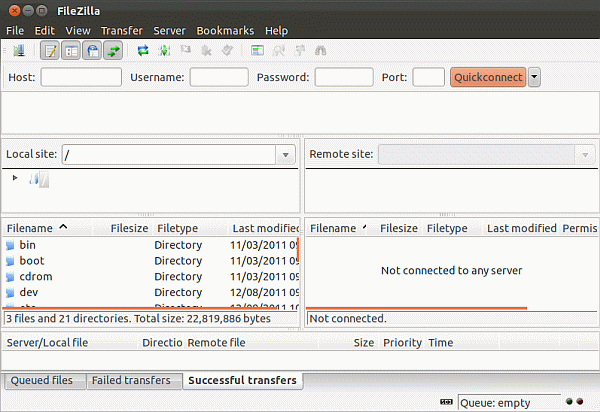
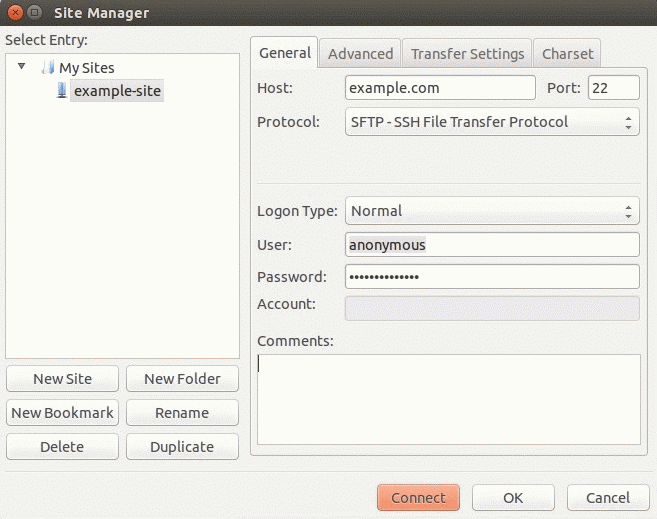
Launch FileZilla and select [File] [Site manager].
Type: SSH
Server: (Raspberry Pi IP address)
Port: 22 (by default)
Username: pi (by default)
Password: raspberry (by default)
❷ »sftp« via Ubuntu / Linux using Nautilus or Nemo file manager
Open the Nautilus or the Nemo file manager on the client machine select [File] [Connect to Server...].
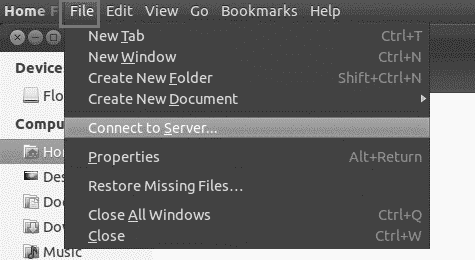
Type: SSH
Server: (Raspberry Pi IP address)
Port: 22 (by default)
Username: pi (by default)
Password: raspberry (by default)

11-Jul 2017
Updated 07-Feb 2021