
Setup & config options
Suitable power supply
RasPi & sFTP file transfer
Home network print server
Home network scan server
Mesh : home Lan USB drive
Explore hard & software
UFW firewall explained
Secured by fail2ban server
Software packaging & PPA
Apache 2.4+ LAMP server
https web server : port 443
Varnish caching proxy
Module : cgi & perl
Module : geoip
Modules : php & mysql
http*s error handling
Server : conditional logging
TL-domain & dynamic DNS
Webalizer log analyser
Defeat referrer spam
robots.txt & xml sitemaps
Server : .htaccess handling
The game & not the islands
Setup & config options
North Atlantic : Macaronésia
🚫 No ads & tracking
The prologue
Most of the articles, descriptions and instructions written here are applicable to the most common Debian-based Linux derivatives. Depending on the respective operating system, there may be minor or major discrepancies.  This website is for educational purposes only. Please do not deploy anything in manufacturing plants.
This website is for educational purposes only. Please do not deploy anything in manufacturing plants.
No warranty or compensation is given for loss of data or hardware.
It should be also mentioned that this modest web server is hosted on a Raspberry Pi type 4B at home.
The Raspberry Pi mini-computer board as multi-purpose server deployed
A competent allrounder for domestic purposes and micro-enterprises
![]()
![]()
Raspberry Pi is a series of small single-board computers (SBCs) developed in the United Kingdom by the Raspberry Pi Foundation in association with Broadcom. The mini-computer with its armv7l processor has quickly become the favourite of hobbyists. Projects can be started with suitable Linux distributions. Even an aged RasPi e.g. the models 2B and 2B+ can definitely serve to simple tasks quite well.
Installation & configuration of Webalizer analyzer with your Apache v2.4+ web server
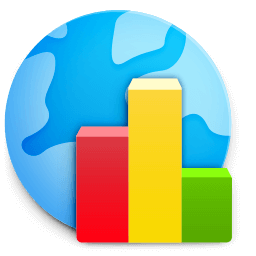
This guide is mainly valid if you deal with :
- Raspberry Pi and Raspbian OS
- Apache web server v2.2 or v2.4+
- Any other Debian Linux version
And still until now, the internet domain ![]() http://mrunix.net (†) is down.
http://mrunix.net (†) is down.
Since the month of Septembre 2021 it have no more updates on GeoDB.dat.
Never mind and don't worry. The Webalizer also is functional with the latest GeoIP.dat database.
root@raspberry:/home/user# nano /etc/webalizer/webalizer.conf
# GeoDB no
# GeoDBDatabase /usr/share/GeoDB/GeoDB.dat
GeoIP yes
GeoIPDatabase /usr/share/GeoIP/GeoIP.dat
![]() https://dosboot.org/files/download.html ➔ Download the lastest the
https://dosboot.org/files/download.html ➔ Download the lastest the GeoIP.dat.
![]() https://dosboot.org/survey/usage_202403.html
https://dosboot.org/survey/usage_202403.html
01-Jun 2022
Updated 29-Mar 2024
Google Analytics versus Webalizer
A fact about Google Analytics : visitors with AdBlocker and / or cookies disabled will not be tracked. Because Google Analytics uses first party cookies (cookies set and read by the same domain currently shown in your address bar) and THE NUMBERS OF REAL USERS THAT WILL BLOCK THOSE COOKIES ARE INCREASING. And, at the same time, this prevents Google Analytics from tracking visits from automated spiders and other systems that don't interpret JavaScript.
Webalizer will show all requests of the server recorded in the server Apache log files. It doesn't actually interact with the browser at all. One benefit of this is that you can see how often certain elements of a webpage have been accessed - such as particular images, CSS files, PDFs, RARs and ZIPs and other non-page elements.
Prologue
The ![]() Webalizer (†) is a fast, free web server log file analysis program. It produces highly detailed, easily configurable usage reports in a simple
Webalizer (†) is a fast, free web server log file analysis program. It produces highly detailed, easily configurable usage reports in a simple ![]() HTML format, for viewing in all standard web browsers.
HTML format, for viewing in all standard web browsers.
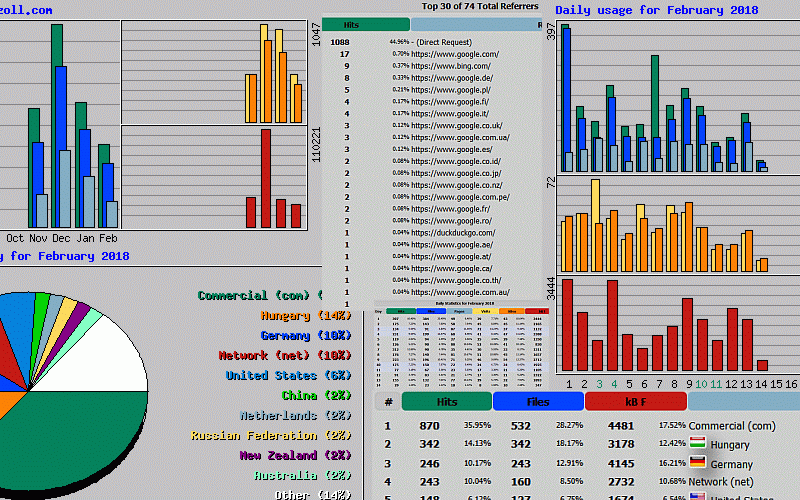
Output produced
The Webalizer produces several reports in html & png for each month processed. In addition, a summary page is generated for the current and previous months, a history file is created and if incremental mode is used, the current month's processed data. The main files & graphics produced are:
index.html # main summary page
usage_YYYYMM.html # monthly summary page
usage.png # yearly graph displayed on the main index page
usage_YYYYMM.png # monthly usage graph for specified month/year
daily_usage_YYYYMM.png # daily usage graph for specified month/year
hourly_usage_YYYYMM.png # hourly usage graph for specified month/year
site_YYYYMM.html # all hosts listing **
url_YYYYMM.html # all urls listing **
ref_YYYYMM.html # all referrers listing **
agent_YYYYMM.html # all user agents listing **
search_YYYYMM.html # all search strings listing **
webalizer.hist # previous month history
webalizer.current # incremental data **
# ** if enabled
🚫 Personalized spam filter | Anti ghost spam
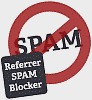
For all the precautions, cutbacks, eliminations and preventions.
Right before you start with anything to install. ![]() Please read that to get advised by this essential article.
Please read that to get advised by this essential article.
❶ Installation & configuration
Start e.g. the PuTTy terminal client and log-in to begin the session.
user@raspberry:~ $ sudo su
root@raspberry:~# apt install webalizer
📑 The man command displays the user manual of any command that we run on the terminal.
root@raspberry:~# man webalizer
You can find here the original README from 2013 ![]() webalizer-manpage.txt .
webalizer-manpage.txt .
Now enable the apache2 hostname resolution.
root@raspberry:~# nano /etc/apache2/apache2.conf
HostnameLookups Off
HostnameLookups On
Save Ctrl O the file apache2.conf and close Ctrl X the nano editor.
❷ Change default folder and path
With OLDER Linux distributions the default path after installation is :
/var/www/webalizer
root@raspberry:~# nano /etc/webalizer/webalizer.conf
OutputDir /var/www/webalizer => OutputDir /var/www/html/host-traffic
The folders /webalizer/ and /stats/ are quit common in the worldwide web. Since bad bots crawl the web for those known folders mostly to send you ghost referral spam, it is recommended to choose a different name and do never ever submit to search engines and web listings. For the demonstrative purpose we deploy /survey/ here.
Save Ctrl O the file webalizer.conf and close Ctrl X the nano editor.
Essential point : You have to make manually a directory named e.g. /survey/ with the help of ![]() https://filezilla-project.org or any other FTP program on your Rasbpi web server underneath the directory
https://filezilla-project.org or any other FTP program on your Rasbpi web server underneath the directory /var/www/html. Otherwise the Webalizer spits a bunch of error messages.
root@raspberry:~# cd /var/www/html
root@raspberry:~# mkdir host-traffic
Remove the standard directory.
root@raspberry:~# cd /var/www
root@raspberry:~# rm -rf webalizer
❸ Restart services
You made some modifications. Restart Apache before you test the Webalizer configuration.
root@raspberry:~# service apache2 restart
Initial test. You get the first evaluation data about the server usage in image and text.
root@raspberry:~# sudo /etc/cron.daily/webalizer
The server evaluation has filed and is now accessible under:
http://yourdomain.tld/survey/index.html
http://yourIP/survey/index.html
From now on CronD (software utility Cron is a time-based job scheduler in computer operating systems) does update automatically every 24 hours.
❹ Statistics only showing one or two days
Trouble shooting
Get version and configuration.
root@raspberry:~# webalizer -vV
In case the webalizer statistics of your website are only showing the last one or two days instead of all days since webalizer has been installed on your system, you have to activate incremental processing in the webalizer configuration file /etc/webalizer/webalizer.conf.
root@raspberry:~# nano /etc/webalizer/webalizer.conf
Uncomment and change the line
#Incremental no
Incremental yes
Option Incremental if set to yes tells Webalizer only to process partial logs, and allows to rotate log files as much as you want without loss of information.
It's recommended to set this option always to yes.
❺ Optional - flag package











Country flag graphics for display in generated reports (Top Total Countries). Based on the country flag graphics for geolocation support. You can download the origin flag package from Webalizer's homepage. Extract and place all files to /var/www/html/images/flags .
root@raspberry:~# nano /etc/webalizer/webalizer.conf
Uncomment and change the line
#CountryFlags no
CountryFlags yes
It's more a graphical gimmick than a useful thingy.
/<root>
/var/www/html
/var/www/html/host-traffic
/var/www/html/images/flags
❻ Update search engine referrers
# The SearchEngine keywords allow specification of search engines and
# their query strings on the URL. These are used to locate and report
# what search strings are used to find your site. The first word is
# a substring to match in the referrer field that identifies the search
# engine, and the second is the URL variable used by that search engine
# to define its search terms.
Search engines' keywords will tell Webalizer how to extract the referrer strings that are useful for your keyword research. The default section is OUTDATED. Currently deploying an updated section.
root@raspberry:~# nano /etc/webalizer/webalizer.conf
SearchEngine google. url=
SearchEngine google. q=
SearchEngine bing.com q=
SearchEngine yahoo. p=
SearchEngine aol. query=
SearchEngine aolsearch. q=
SearchEngine ask. q=
SearchEngine eureka.com Ntt=
SearchEngine lycos. q=
SearchEngine excite. q=
SearchEngine answers. q=
SearchEngine webcrawler. q=
SearchEngine infospace. q=
SearchEngine baidu. wd=
SearchEngine duckduckgo. q=
SearchEngine startpage.com ep=
SearchEngine archive. query=
SearchEngine yandex. search=
SearchEngine search. q=
SearchEngine dogpile. q=
SearchEngine ixquick.com ep=
SearchEngine info. qkw=
SearchEngine wolframalpha. i=
SearchEngine gigablast.com q=
SearchEngine looksmart.com q=
Next section is up to you.
AllReferrers yes/no
AllSearchStr yes/no
❼ Optional - update GeoDB.dat
Link to get the latest Geolocation database »/usr/share/GeoDB« provided by The Webalizer. ![]() MrUnix GeoDB database via FTP-server, external link.
MrUnix GeoDB database via FTP-server, external link.
Upload GeoDB.dat to root an copy it to /usr/share/GeoDB
root@raspberry:~# cp GeoDB.dat /usr/share/GeoDB
Set in /etc/webalizer/webalizer.conf
# The GeoDB option enables or disabled the use of the native
# Webalizer GeoDB geolocation services.
#GeoDB yes/no
#GeoDBDatabase /usr/share/GeoDB/GeoDB.dat
and uncomment #GeoDB #GeoDBDatabase if wanted
Troubleshooting | ftp
It might be that your current browser does not support the file transfer protocol »ftp« anymore.
Simply start the remote-terminal e.g. PuTTy if you operate in the socalled »headless mode« or if not the console / terminal on your Raspberry Pi.
root@raspberry:~# wget ftp://ftp.mrunix.net/pub/webalizer/webalizer-geodb-latest.tgz -P /home/pi/Downloads
root@raspberry:~# tar -xf /home/pi/Downloads/geodb-latest.tgz
root@raspberry:~# cp /home/pi/Downloads/GeoDB.dat /usr/share/GeoDB
I have a mirror page here : ![]() //dosboot.org/files/download.html.
//dosboot.org/files/download.html.
24-Mar 2020
❽ CSS style sheet - personalized theme
It is possible to customize Webalizer's default theme.
root@raspberry:~# nano /etc/webalizer/webalizer.conf
Scroll down and locate the section HTMLHead and add the path to the CSS file.
HTMLHead <link rel="stylesheet" type="text/css" href="/path_to/host-traffic.css">
Demonstration :
/* style sheet removes awful borders from tables and cells */
@charset "UTF-8";
@viewport {
zoom: 1.0;
width: device-width;
}
table {
border: 0px;
margin-left: auto;
margin-right: auto;
width: 900px;
padding: 5px;
}
td, tr, th {
border: 0px;
}
Afterwards run once this command and get the updated results.
root@raspberry:~# sudo webalizer -d
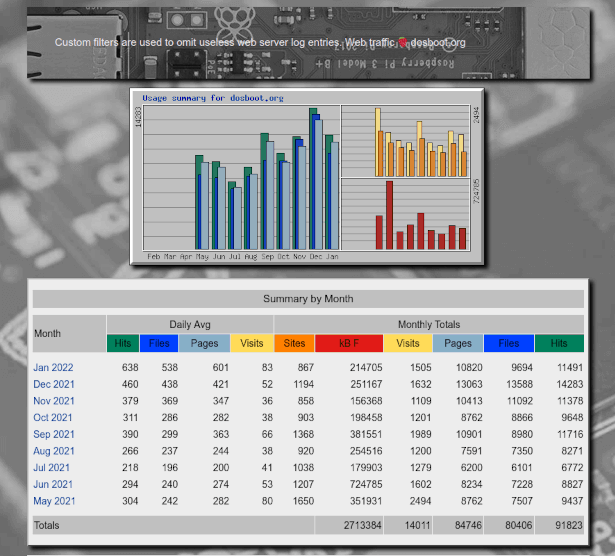
![]() Yearly summary page overview.
Yearly summary page overview.
![]() Monthly summary page for Mar-2024.
Monthly summary page for Mar-2024.
You may ![]() download this CSS theme and personalize it for your needs.
download this CSS theme and personalize it for your needs.
root@raspberry:~# nano /etc/webalizer/webalizer.conf
# The custom graph colors are defined here. Declare them
# in the standard hexadecimal way (as HTML, without the '#')
# If none are given, you will get the standard default colors.
#ColorHit 00805C
#ColorFile 0040FF
#ColorSite FF8000
ColorKbyte C11B17
#ColorIKbyte 0080FF
#ColorOKbyte 00E000
ColorPage 87AFC7
ColorVisit FFDB58
ColorMisc 87AFC7
10-Nov 2017
Updated 01-May 2021
❾ Language settings
Webalizer uses ![]() Gettext, so it will generate statistics on the default locale of your system.
Gettext, so it will generate statistics on the default locale of your system.
root@raspberry:~# locale
LANG=en_US.UTF-8
LANGUAGE=
LC_CTYPE="en_US.UTF-8"
LC_NUMERIC="en_US.UTF-8"
LC_TIME="en_US.UTF-8"
LC_COLLATE="en_US.UTF-8"
LC_MONETARY="en_US.UTF-8"
LC_MESSAGES="en_US.UTF-8"
LC_PAPER="en_US.UTF-8"
LC_NAME="en_US.UTF-8"
LC_ADDRESS="en_US.UTF-8"
LC_TELEPHONE="en_US.UTF-8"
LC_MEASUREMENT="en_US.UTF-8"
LC_IDENTIFICATION="en_US.UTF-8"
LC_ALL=
root@raspberry:# ▁
Changing the default system locale:
root@raspberry:~# update-locale LANG=xx_XX.UTF-8
or shortwise via raspi-config:
root@raspberry:~# dpkg-reconfigure locale
Momentarily force Webalizer in another language simply changing the LANG:
root@raspberry:~# export LANG=xx_XX.UTF-8; webalizer
| Language | xx_XX.UTF-8 |
| Danish | dk_DK.UTF-8 |
| Dutch | nl_NL.UTF-8 |
| English-GB | en_GB.UTF-8 |
| English-US | en_US.UTF-8 |
| Finnish | fi_FI.UTF-8 |
| French | fr_FR.UTF-8 |
| German | de_DE.UTF-8 |
| Italian | it_IT.UTF-8 |
| Japanese | ja_JP.UTF-8 |
| Norwegian | no_NO.UTF-8 |
| Portuguese | pt_PT.UTF-8 |
| Portuguese-BRA | pt_BR.UTF-8 |
| Russian | ru_RU.UTF-8 |
| Spanish | es_ES.UTF-8 |
| Swedish | sv_SV.UTF-8 |
UTF-8 and UTF-16 encode exactly the same set of characters. UTF-16 uses uniformly 16 bits to represent a character; while UTF-8 uses 1, 2, or 3 bytes depending on the character, so that an ASCII character is represented still as 1 byte. The most recent web browsers support UTF-16.
17-Nov 2017
Webalizer | Personalized spam absorber
»IgnoreReferrer name« = Ignores all referrers that match »name« even if just partly.
Now take the terminal text editor and edit the configuration file, which we'll assume here is »/etc/webalizer/webalizer.conf«. The configuration file is a series of keywords and values, where empty lines and lines beginning with hash marks (#) are ignored.
user@raspberry:~ $ sudo su
[sudo] Password for user: ******
root@raspberry:/home/user# nano /etc/webalizer/webalizer.conf
You may copy the text snipped and paste this in the appropriate section where »yourdomain.« stands for your second-level domain name.
![]() Open file in new tab |
Open file in new tab | ![]() Download the text file
Download the text file
20-Jul 2019
Updated 25-Nov 2021
Webalizer | Grouping (UA) User-agents
Recently I had to think about setting up my own configurations for »Webalizer« : grouping the User-agents into meaningful sections. The result is a pretty clean config that handles - from my experience - about 95% of my incoming traffic. With more upcomming User-agents it's getting more and more difficult to sort them out.
»Webalizer« deploys it's config-file from the top to the bottom. I will continue to get the best output results.
![]() Open file in new tab |
Open file in new tab | ![]() Download the text file
Download the text file
16-Sep 2019
Updated 31-Jan 2021
Troubleshooting | Webalizer and Varnish caching proxy
»Varnish« (mem/ram caching service) comes with its own logging feature and entries to /var/log/apache2/access.log are suppessed. This is quit bad if you also deploy »Webalizer« for server usage reports.
»Varnish« can use »varnishncsa« as a service which generates /var/log/varnish/varnishncsa.log.
I figured out how to use »Webalizer« and »Varnish« together : ![]() Varnish caching proxy.
Varnish caching proxy.
In addition you have to modify the webalizer.conf.
user@raspberry:~ $ sudo su
root@raspberry:/home/user# nano /etc/webalizer/webalizer.conf
# LogFile /var/log/apache2/access.log.1
LogFile /var/log/varnish/varnishncsa.log.1
# LogType clf
Save Crtl O and exit Crtl X.
04-Oct 2019